I’ve been following the Windows 11 Dev Channel updates pretty closely—especially anything that touches Copilot+ PCs. When Build 26220.6780 (KB5067103) dropped, I spun it up on a test VM running on my usual Hyper-V setup (ThinkPad P1 Gen 4, 32GB RAM, nothing fancy). Not gonna lie, I was mostly curious about the new Settings Agent and whether it actually felt “smart” or just rebranded search.
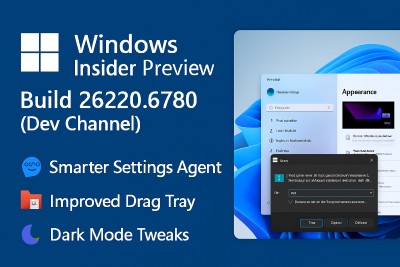
Why I Took This Build for a Spin
I’ve been burned before by Insider builds that promised smoother UX but ended up breaking my Start Menu or dragging down performance. But this one had a few things that caught my eye:
- AI-powered tweaks to the Settings interface
- A redesigned Drag Tray (finally!)
- Dark mode support for the Run dialog—yes, that tiny detail matters when you live in dark mode like I do
What I Noticed While Testing
Settings Agent: The new “Recommended settings” card is surprisingly useful. It surfaced a few recent changes I’d made—volume tweaks, display scaling—and offered related suggestions. Felt like a mini admin assistant. The conversational search is hit-or-miss though. Typing “increase volume” brought up the slider instantly, which was slick. But “change display resolution” still routed me through the usual menus.
Drag Tray: This one’s a sleeper hit. I dragged a bunch of screenshots into a folder and Windows suggested Paint and WhatsApp based on file type. That’s new. The direct folder drop is smoother now—less lag, fewer misfires. Back in 2022, I remember trying something similar and the tray just froze mid-drag. This feels more polished.
Run Dialog in Dark Mode: It’s a small win, but a satisfying one. The old bright Run box used to clash hard with my theme. Now it blends in like it should’ve years ago. If you’re obsessive about UI consistency, you’ll appreciate this.
Bugs and Oddities
- The Settings Agent sometimes stalls—especially when searching for network-related options. It just sits there, no feedback.
- File Explorer still hiccups when previewing large images. Not new, but still annoying.
- I noticed a slight delay in Taskbar responsiveness after reboot. Might be a one-off, but worth flagging.
Lessons Learned
If you’re testing this build, enable “Get the latest updates as soon as they’re available” under Windows Update. Some features (like the Run dialog dark mode) are rolling out gradually. Also, don’t expect miracles from the AI agent—it’s helpful, but not game-changing yet.
Final Thoughts
Build 26220.6780 feels like a step toward a more intuitive Windows experience, especially for Copilot+ devices. It’s not revolutionary, but the refinements are real. If you’re juggling creative tools or just want a smoother workflow, this update’s worth a look.
Ever tried dragging 10 files into a folder only to have one vanish mid-transfer? Yeah, me too. This build might finally fix that.
