When Exchange crashes or mailboxes vanish, administrators often turn to native recovery options—Eseutil, PowerShell, and Database Portability. These tools are undeniably powerful, but they come with caveats: they depend on healthy log files, require intricate commands, and don’t support granular recovery like restoring a single mailbox or email without significant overhead.
For example:
- Eseutil demands intact log chains and offers no mailbox-level recovery.
- Recovery Databases restore full databases but can’t export just one deleted item.
- PowerShell-based exports (like New-MailboxExportRequest) work only on active mailboxes and Exchange environments—not dismounted or corrupt EDBs.
In environments where every minute counts, native recovery workflows can stall due to their complexity, dependencies, or sheer inflexibility.
That’s where third-party tools like Stellar Repair for Exchange step in—bridging the gap between need and speed, precision and practicality.
If you haven’t yet installed the tool or set up your recovery lab, start with our Installation and Preparation Guide. It covers environment readiness, software setup, and precautions before scanning live or dismounted databases.
With the software now installed, let’s walk through how it handles real-world recovery scenarios like deleted mailboxes, missing emails, and databases in dirty shutdown.
Note: This guide assumes that:
- You’ve already cloned and copied the EDB file from the Exchange server to your local recovery system.
- A working Outlook client is installed and configured on the recovery machine (required for PST exports and preview functionality).
If you’re unsure about preparing your recovery environment, revisit our installation guide to review lab setup best practices before proceeding.
Scenario 1: Restoring a Single Deleted Mailbox
Exchange administrators often face the challenge of recovering mailboxes that were:
- Accidentally deleted
- Purged beyond retention policies
- Soft-deleted but no longer connectable
In such cases, Stellar Repair for Exchange lets you recover and export mailboxes from an offline EDB without relying on transaction logs or mailbox retention periods.
Step 1: Launch Stellar & Load EDB File
- Open Stellar Repair for Exchange
- Click ‘Browse’ and select the cloned EDB file
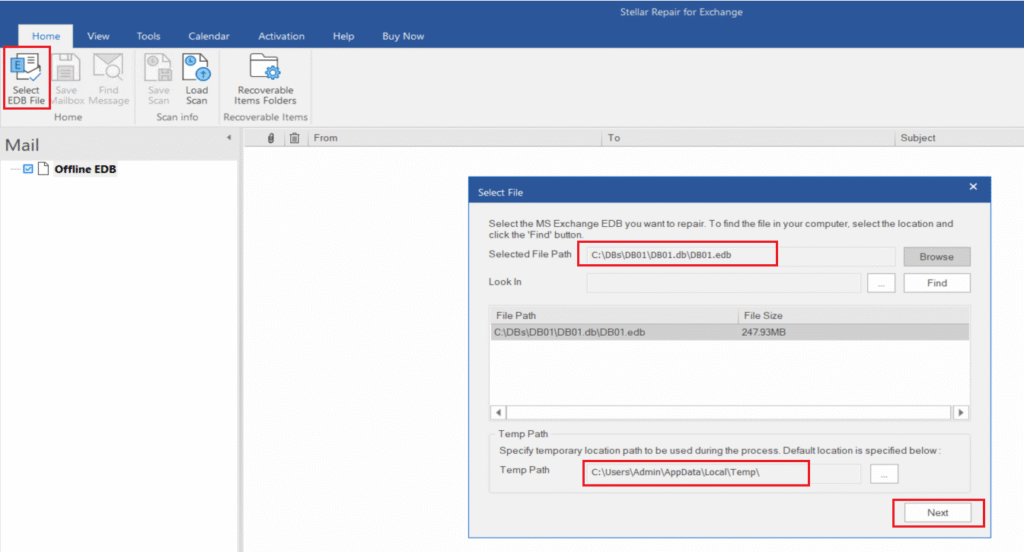
Choose Quick Scan for faster results or Extensive Scan for deeper recovery
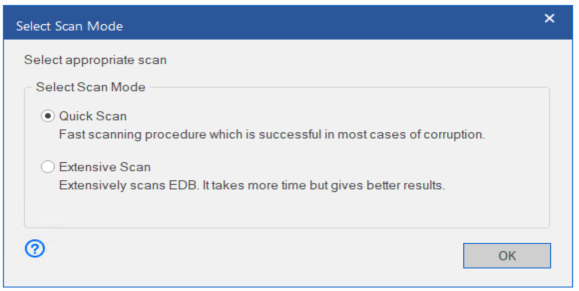
Step 2: Identify Deleted Mailbox
- After scanning, Stellar lists all mailboxes (active and deleted)
- Deleted mailboxes may be labeled or appear grayed out
- Use the left-pane tree view or search filter to locate the mailbox by name or alias

Pro Tip: Sort mailboxes by status or use keyword filters to find disconnected ones quickly.
Step 3: Preview Mailbox Contents
- Click the mailbox to expand folders: Inbox, Sent Items, Calendar, etc.
- Use the preview pane to assess completeness and integrity
- Confirm message body, attachments, and metadata
Note: You can selectively export folders or the full mailbox depending on need.
Step 4: Export the Mailbox
You have two options:
👉 Export to PST
- Choose the mailbox → click Save as PST
- Specify the destination path
- Use Outlook to import the PST into a newly created Exchange mailbox if needed
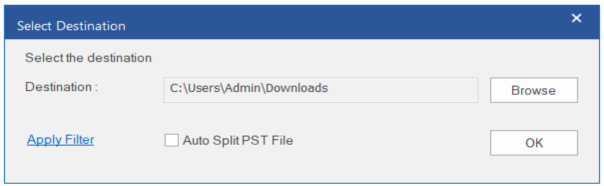

👉 Export to Live Exchange (if mailbox exists)
- Ensure the destination Exchange mailbox is provisioned
- Provide admin credentials
- Select the mailbox mapping and export
🛑 Don’t attempt export to Exchange unless:
- The mailbox exists and matches the recovered identity
- Proper permissions are granted to Stellar
✅ Do’s & ❌ Don’ts
| Do | Don’t |
|---|---|
| Work on a cloned EDB file | Scan mounted or live database |
| Use filters to target mailbox quickly | Export entire DB for one mailbox |
| Validate mailbox size before export | Overwrite destination mailbox unknowingly |
| Use PST if Exchange mailbox isn’t ready | Assume Stellar will create mailboxes |
⚠️ Limitations
- Stellar cannot recreate mailboxes on the destination Exchange server.
- Permissions must be configured beforehand for export to succeed.
- Mailbox identity mapping may require manual intervention if alias mismatch occurs.
Scenario 2: Recovering a Permanently Deleted Email
Even after an email is purged past retention and deleted item folders, Stellar can scan the underlying EDB structure to locate and restore it.
Step 1: Launch Stellar and Open the EDB File
- Open Stellar Repair for Exchange.
- Click ‘Browse’ to locate the dismounted or offline EDB file.
- Choose ‘Quick Scan’ for faster results, or opt for ‘Extensive Scan’ if corruption is suspected.
Tip: If you already know the email was deleted from a specific mailbox, note it down—it’ll help later.
Step 2: Navigate to the Affected Mailbox
- Once the scan completes, Stellar will populate a tree view of all mailboxes.
- Expand the relevant mailbox.
- Go to ‘Deleted Items’ or ‘Inbox’ to explore folder contents.
Note: Deleted emails may appear with a red ‘X’ icon depending on version—this helps identify purge-level deletions.
Step 3: Use the Search Function for Precision
- Click on ‘Find Message’ or use the Search bar.
- Input relevant keywords such as:
- Subject line fragments
- Sender’s name or domain
- Date range (if known)
Pro Tip: Use filters like “Only Deleted Items” to narrow results and speed up identification.
Step 4: Preview the Email Before Recovery
- Click on any result to generate a preview pane.
- Confirm that the message body, attachments, and headers are intact.

Warning: Some metadata might be missing if the email was overwritten partially.
Step 5: Export the Recovered Email
- Select the desired email(s).
- Choose from export options:
- Save as PST
- Export to Live Exchange (if configured)
- MSG/EML/HTML for isolated use
Don’t Export Directly to Live Exchange unless:
- The mailbox exists and is mapped.
- You’ve reviewed permissions and potential overwrite risks.
✅ Do’s & ❌ Don’ts
| Do’s | Don’t |
|---|---|
| Use Stellar’s “Search” feature to locate the email based on keywords, sender, or subject. | Avoid scanning the entire database without setting filters—it may delay results. |
| Filter by “Deleted Items” to narrow down permanently deleted content. | Don’t attempt recovery from online backups if EDB is available locally; use Stellar’s offline repair strength. |
| Export recovered emails directly to PST or live Exchange mailbox if reconnected. | Jump into Extensive Scan without need |
⚠️ Limitations
- Recovery success depends on whether the deleted item still exists in the EDB (not overwritten).
- Deep scan may take longer for large databases.
Scenario 3: Recovering from a Dirty Shutdown EDB State
A dirty shutdown typically means:
- Transaction logs weren’t fully committed
eseutil /mhshows the DB is in “Dirty Shutdown” state- Native recovery requires log replay or hard repair (
/p) — both risky
Stellar lets you skip the risks by reading from the corrupted or non-mountable EDB directly, extracting intact mailboxes without relying on log replay.
Preconditions
Make sure you’ve:
- Safely cloned the corrupted EDB file (avoid touching production)
- Verified database state with
eseutil /mh - Installed Stellar Repair for Exchange and Outlook on your recovery system

Step-by-Step Recovery Workflow
Step 1: Load Dirty EDB in Stellar
- Open Stellar Repair → click Browse
- Select your cloned EDB file (even if dirty shutdown)
- Run an Extensive Scan — this mode is essential for deeper parsing and recovery
Step 2: View Recovered Mailboxes
- Stellar will parse all available mailboxes (even from corrupted EDBs)
- Mailboxes from corrupted sections may show partial data or folders

Note: Some system or archive mailboxes may not render correctly — skip them unless needed
Step 3: Preview, Select, and Export
- Use the preview pane to assess mailbox completeness
- Select Save Mailbox data option from Home tab
- Choose export format based on environment:
- PST for safe archiving or manual import
- Live Exchange / Office 365 for direct injection
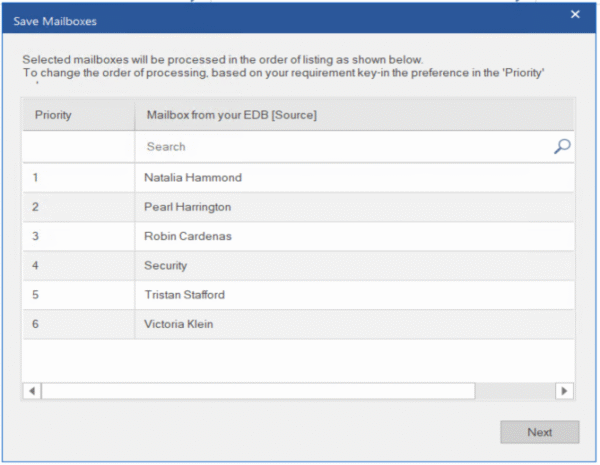
Important: Have destination mailboxes ready and permissions configured before exporting
Step 4: Monitor Export Progress and Completion
Once export begins, Stellar provides a live progress window showing:
- Mailbox name and export status
- Number of items processed vs. total
- Time elapsed and estimated completion
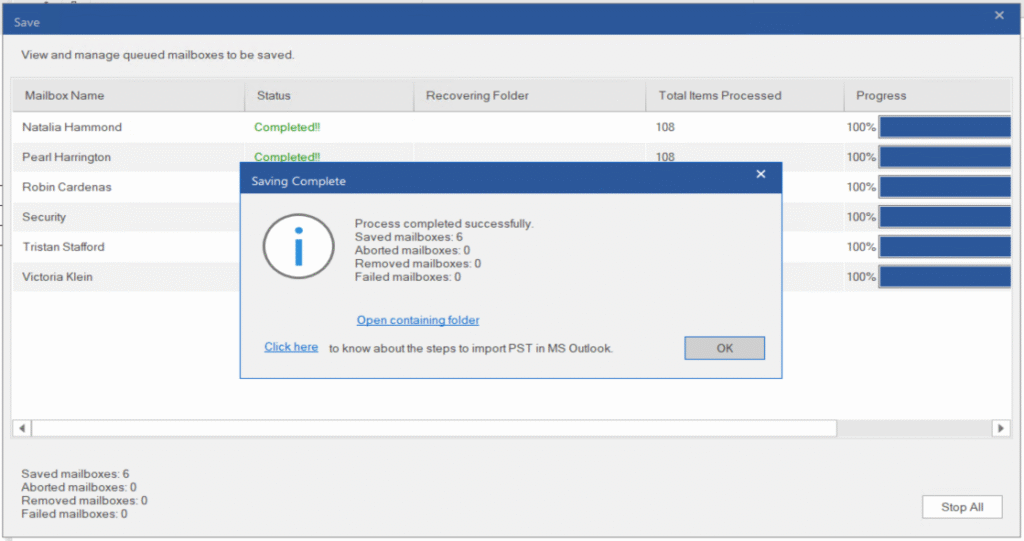
Actions to take:
- Keep an eye on mailboxes that pause or show errors
- Use the ‘View Log’ option to access export logs in real-time
- Ensure system performance stays stable — avoid heavy apps during large exports
Post-export checks:
- Verify PST file size and open with Outlook to confirm contents
- For Live Exchange/Office 365 export, confirm delivery via mailbox login or admin console

Best Practice: Save the export log as a reference for audit, rollback points, or reporting. You can add notes about any mailbox inconsistencies or skipped folders directly in your documentation.
✅ Do’s & ❌ Don’ts
| Do | Don’t |
|---|---|
| Always scan a cloned copy of the dirty EDB | Work on live or original database |
| Use Extensive Scan for corrupted EDBs | Choose Quick Scan and miss recoverable data |
| Preview mailboxes before export to verify data | Assume corrupted mailboxes are complete |
| Document the recovery steps and mailbox status | Skip documentation in case of future audits |
| Isolate PSTs into folders for version control | Overwrite existing PSTs without backups |
| Use Stellar export logs to verify success | Assume export completed without validation |
| Run Stellar on high-RAM machine for large EDBs | Attempt recovery on underpowered systems |
⚠️ Limitations
- The tool does not repair log files—only works on EDB.
- Larger databases (>500GB) may require extended scan time and memory resources.
Conclusion: Empowering Recovery, Minimizing Risk
Stellar Repair for Exchange proves its strength in diverse recovery scenarios—whether you’re chasing down a permanently deleted item or reviving a corrupted database. But like any tool, it shines best when used with a clear plan and technical awareness.
Remember: recovery is as much about process as it is about tools. Define your objective, scan smart, and export cautiously.
