It was a muggy October morning in Bengaluru when I got the dreaded notification: “Your device doesn’t meet the requirements for Windows 11.” I was running Hyper-V on a ThinkPad X1 Carbon with 32GB RAM—solid gear, but the TPM module wasn’t playing nice. Not gonna lie, I felt a mix of irritation and déjà vu. I’ve been through enough OS transitions to know the drill, but this one felt different. Microsoft was officially ending free support for Windows 10 on October 14, 2025. No more security updates. No more patches. Just a ticking clock.
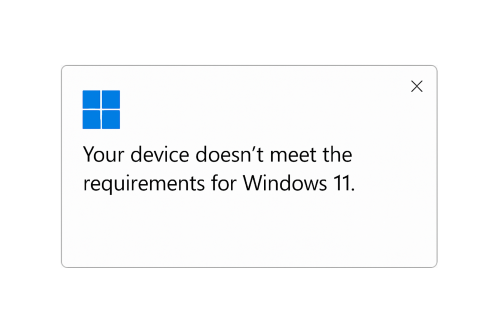
Why I Chose to Tackle This Head-On
I manage a mix of legacy and modern systems—some for clients, some for my own lab. When I realized over 40% of Windows 10 machines globally wouldn’t make the jump to 11, I knew I had to find a sustainable workaround. Tossing perfectly functional machines wasn’t an option. E-waste is a real concern, and I’ve seen firsthand how older systems can still thrive with the right OS and setup.
My Survival Playbook for Windows 10 Holdouts
1. Check Compatibility (Don’t Assume)
I started with Microsoft’s PC Health Check tool. It’s free and gives you a clear yes/no on Windows 11 eligibility. Most machines post-2019 are fine, but anything older might hit a wall on TPM 2.0 or Secure Boot.
2. Backup Everything
Before experimenting, I backed up my files to a Synology NAS and a secondary SSD. Trust me, nothing kills your weekend like losing your tax documents to a botched OS install.
3. Test Drive Linux (Yes, Really)
I installed Linux Mint on a 2015 Dell Latitude that failed the Windows 11 check. The install screen was refreshingly fast—no cryptic errors, no driver drama. I’ve used Ubuntu before, but Mint felt snappier for basic tasks. If you’re mostly browsing, emailing, and editing docs, it’s a solid choice.
I also tried ChromeOS Flex on a spare HP EliteBook. It’s surprisingly polished and perfect for web-first workflows. Setup was plug-and-play via USB installer. No command-line gymnastics required.
4. Explore Community Repair Events
I stumbled onto a local Fix-a-Thon hosted by a repair collective. These events are gold—free help, spare parts, and people who genuinely care about keeping tech out of landfills. If you’re not comfortable installing a new OS solo, this is your lifeline.
Bugs, Surprises, and Lessons Learned
- Surprise: Most guides say Linux is hard for Windows users. I disagree. Mint’s UI is intuitive, and the software manager feels like a lightweight version of the Microsoft Store.
- Bug: On one machine, Wi-Fi didn’t work post-install. A quick driver install via USB fixed it, but it reminded me to always keep a wired connection handy during OS swaps.
- Lesson: Don’t rush. Test on a secondary device first. And always, always check hardware compatibility for peripherals—printers, webcams, fingerprint readers.
Final Thoughts: Don’t Let EOL Panic You
Microsoft’s decision to end free support for Windows 10 is frustrating, especially for users with capable machines that miss arbitrary upgrade criteria. But it’s not the end of the road. Whether you pivot to Linux, ChromeOS Flex, or just extend your Windows 10 setup with caution, you’ve got options.
Over to You
Ever tried installing Linux on a stubborn old laptop? Did ChromeOS Flex surprise you like it did me? Or maybe you’ve found a clever way to keep Windows 10 secure post-EOL? Drop your story below—I’d love to hear how others are navigating this transition.
